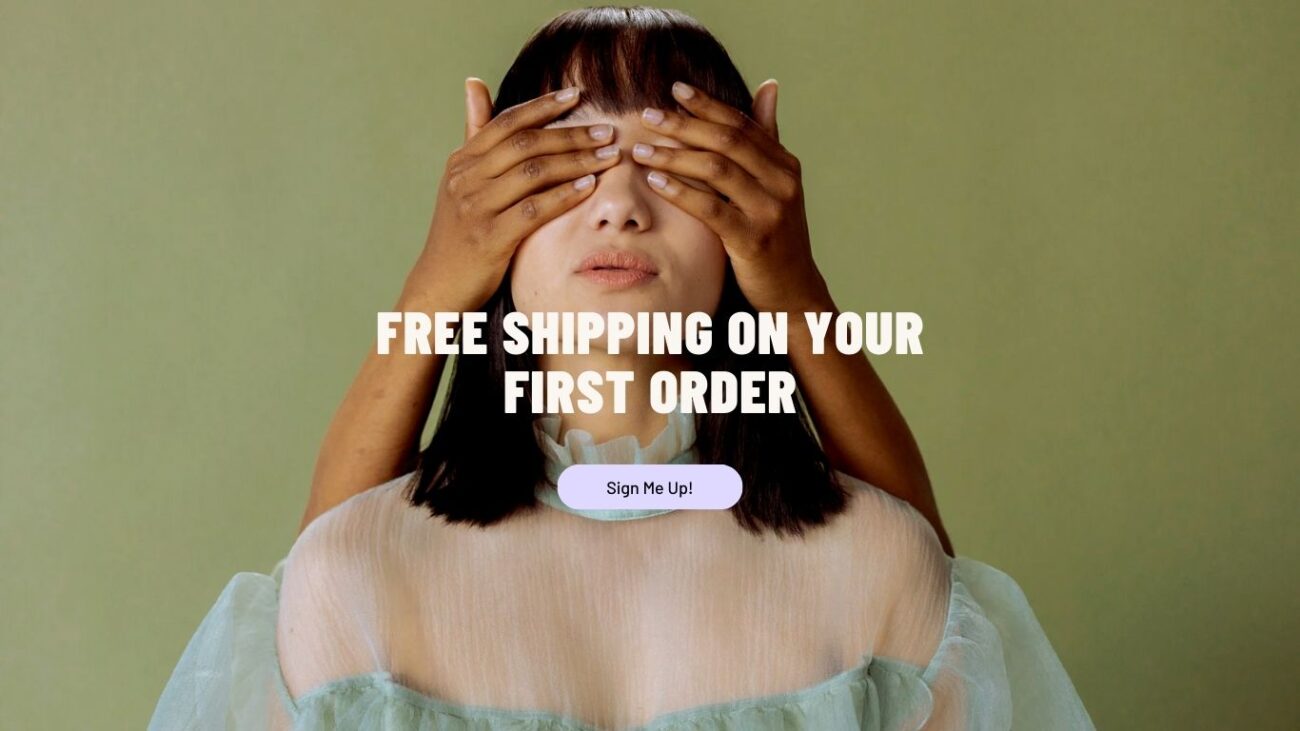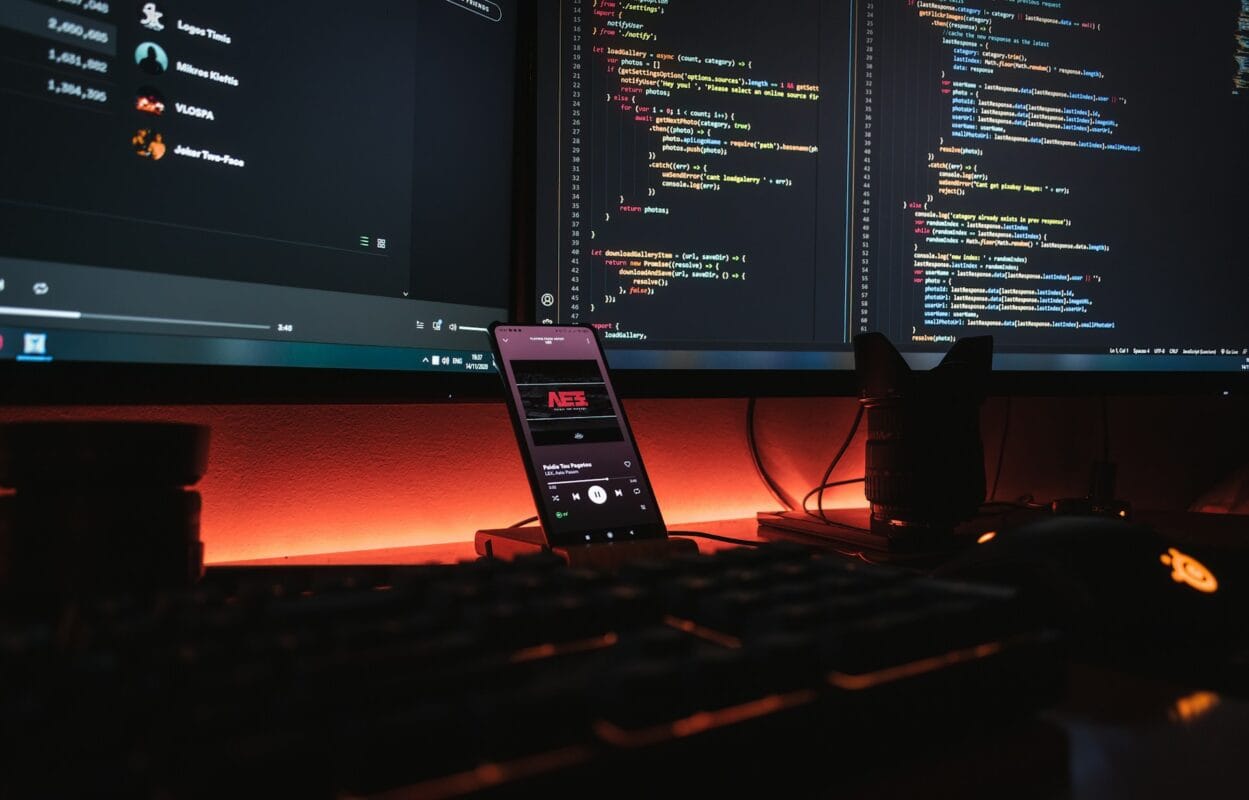The 403 Forbidden error is one of the most common HTTP status codes encountered while browsing the internet. It occurs when a server denies access to a requested resource, even though the request is understood. While frustrating, this error can often be resolved by identifying and addressing its underlying causes.
In this article, we will explore what causes the 403 Forbidden error and provide actionable steps to resolve it effectively.
What Causes the 403 Forbidden Error?
The 403 error typically occurs due to issues with:
- File or Directory Permissions: The server may restrict access to certain files or folders.
- Incorrect Configuration Files: Errors in
.htaccess,nginx.conf, or other server configuration files can trigger this error. - IP Blocking: Servers sometimes block specific IP addresses, preventing access.
- Authentication Issues: Accessing a resource without proper login credentials can result in a 403 error.
- Hotlink Protection: Attempts to use an image or file hosted on another site may be restricted.
- Corrupt Cache or Cookies: Outdated browser data may interfere with your ability to access certain pages.
How to Fix the 403 Forbidden Error
Here are the steps you can follow to resolve this issue, depending on the scenario.
1. Check the URL
Ensure that the URL you are trying to access is correct. Typos in the URL, such as missing a trailing slash (e.g., /folder/ instead of /folder), can sometimes lead to a 403 error.
2. Clear Your Browser Cache and Cookies
Outdated cookies or a corrupt cache may cause authentication problems.
- For Google Chrome:
- Go to the browser menu (three dots in the upper-right corner).
- Navigate to Settings > Privacy and Security > Clear Browsing Data.
- Select Cookies and other site data and Cached images and files, then click Clear Data.
3. Check File and Folder Permissions (For Website Owners)
Incorrect file or folder permissions on your web server may restrict access. Permissions should generally be set as follows:
- Files:
644 - Folders:
755
If you are using a cPanel or FTP client:
- Log in to your hosting panel or FTP client.
- Right-click the file or folder and select File Permissions.
- Adjust permissions and save the changes.
4. Review Your .htaccess File
For Apache servers, a misconfigured .htaccess file is a common cause of the 403 error.
- Access your website’s root directory via cPanel or FTP.
- Rename the
.htaccessfile (e.g.,.htaccess_backup) and refresh the site. - If the error disappears, review the
.htaccessrules for errors and create a clean version.
5. Disable Browser Extensions
Certain browser extensions, such as ad blockers or privacy tools, can interfere with server requests. Disable extensions temporarily and refresh the page to check if this resolves the issue.
6. Contact the Website Administrator
If the error persists, the resource may have restricted access. Contact the website administrator or webmaster for clarification or to request access.
7. Check IP or Firewall Restrictions
If you manage the server, verify that your IP address or network isn’t blocked by the server’s firewall. For shared hosting environments, this can often be checked through the hosting control panel.
8. Disable Hotlink Protection
If your website has enabled hotlink protection, it might be inadvertently blocking valid requests. Disable this feature in your hosting panel or adjust the settings to whitelist required domains.
9. Review Server Configuration
For advanced users and system administrators:
- Check the
nginx.conforhttpd.conffile for misconfigurations. - Ensure that the server is pointing to the correct root directory.
- Restart the server to apply changes.
10. Verify Access Rights
Some resources may require login credentials or special permissions to access. If you encounter a 403 error while trying to access a protected directory, log in with the appropriate credentials or contact the administrator.
Conclusion
The 403 Forbidden error can be caused by a variety of issues, but it is usually fixable with some troubleshooting. Start with simple solutions like checking the URL, clearing your browser cache, or disabling extensions. If you manage a website, reviewing permissions and server configurations is crucial. For persistent issues, consult your hosting provider or server administrator.
By following these steps, you can quickly resolve the 403 Forbidden error and regain access to your desired resource.