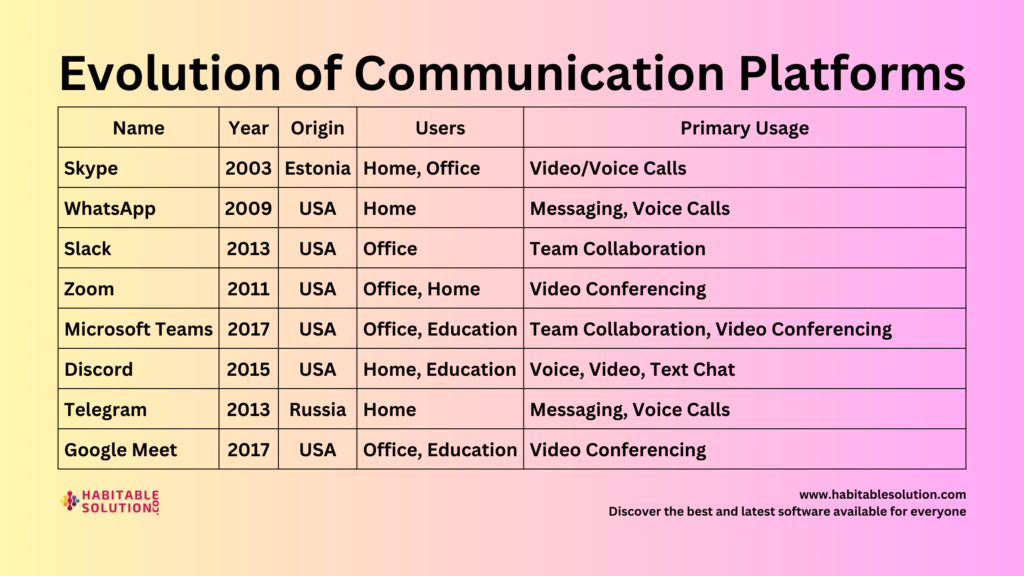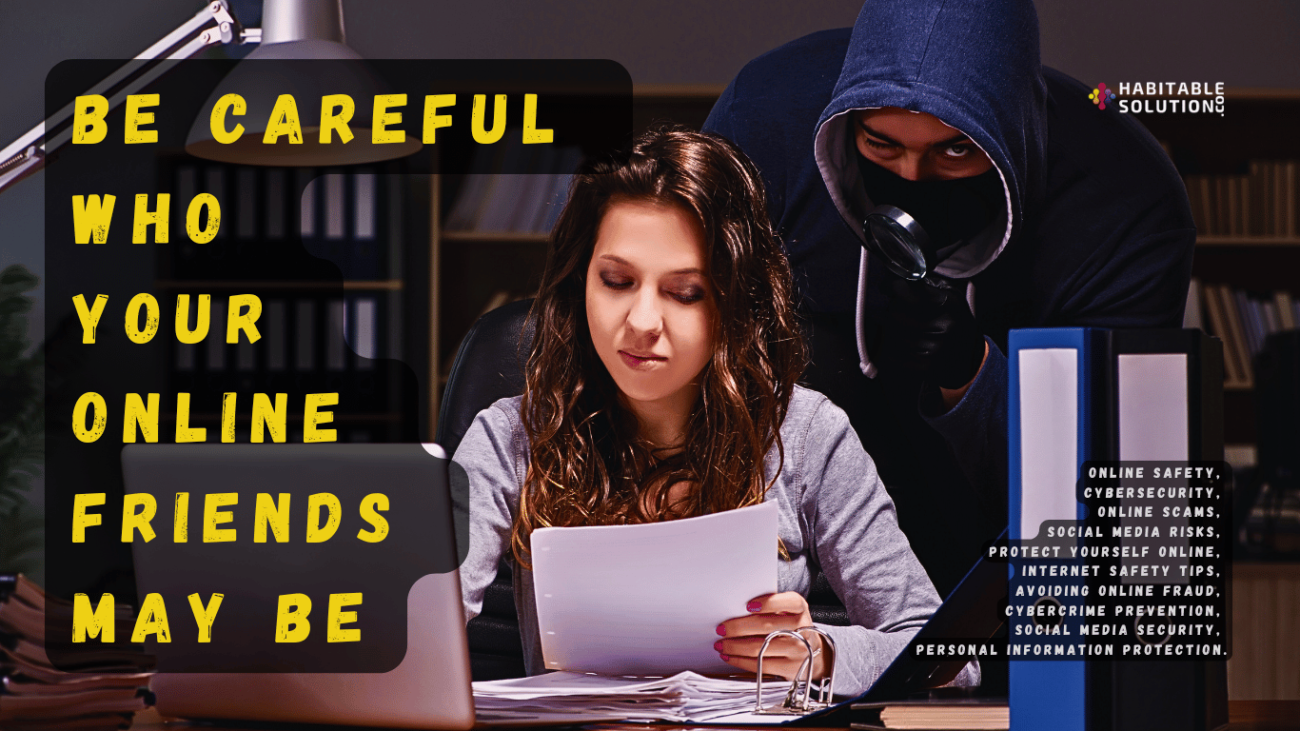(The Smartest Way to Secure Your Digital Life—Without Losing Your Mind)
Introduction: The Password Problem No One Talks About
Let’s be honest:
Modern life means juggling dozens—if not hundreds—of online accounts. Every bank, shop, social network, and streaming service wants you to create an account with a “strong, unique password.” But how are you supposed to remember them all?
This is the moment when even the most security-conscious user is tempted to recycle passwords or write them down in plain text. The good news?
You don’t have to choose between convenience and security.
Today, we’ll dive into how password managers, single sign-on (SSO), and emerging tools are changing the game—making digital life safer and easier for everyone.
The Modern Solution: Password Managers
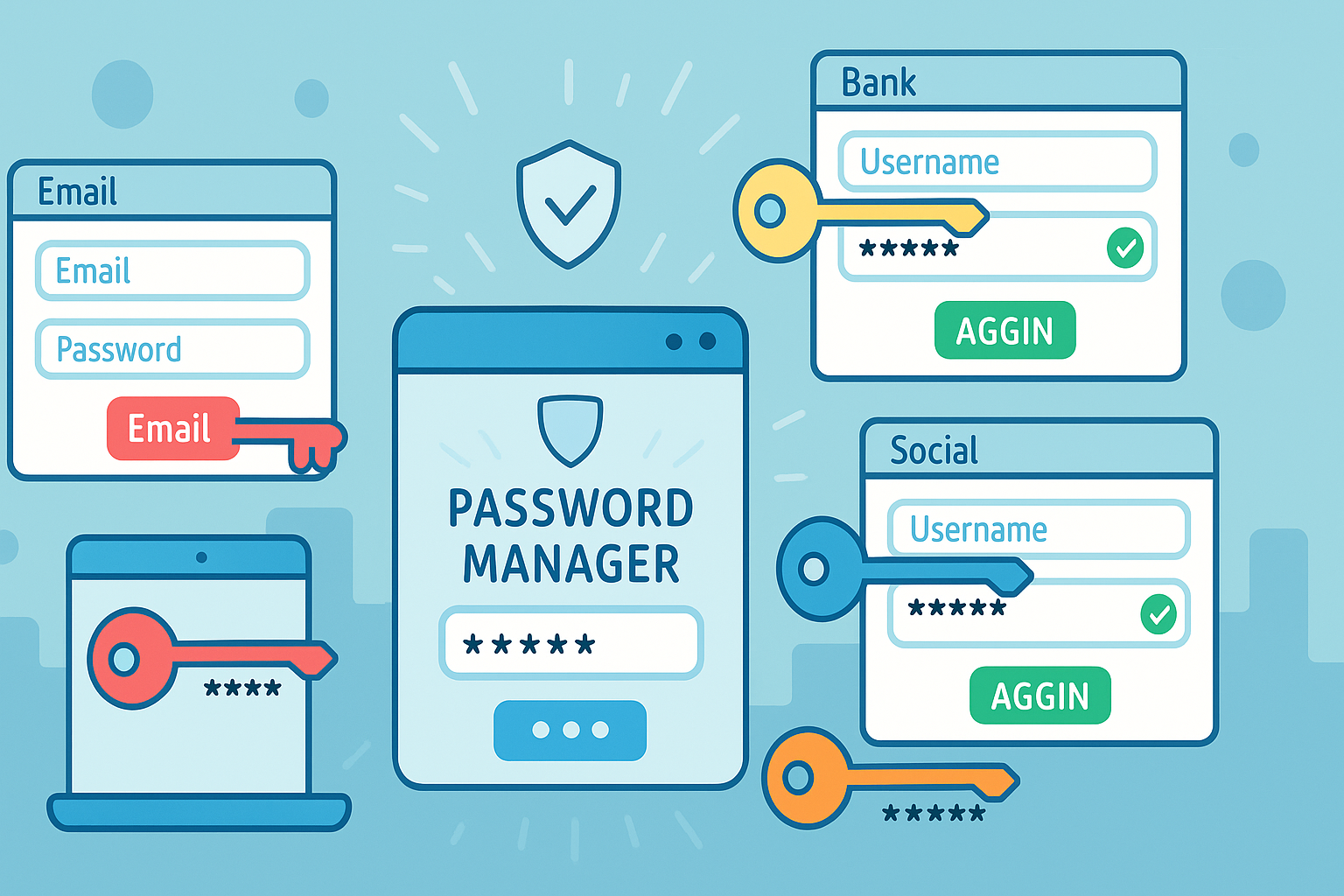
What Is a Password Manager?
A password manager is a secure digital vault that stores your login credentials for every site and app. It generates strong, unique passwords for each account and auto-fills them when you need to log in.
Think of it as a bank vault for your passwords—with one master key that only you know.
Why Use a Password Manager?
- Never reuse passwords again:
Each account gets a unique, unguessable password. - No more sticky notes or spreadsheets:
Everything is encrypted and only accessible by you. - Easy password updates:
Change a password with a click when a breach happens. - Auto-fill for convenience:
Logging in takes seconds, not minutes.
Popular Password Managers
- Bitwarden (open-source and free plan)
- 1Password (user-friendly, great for families)
- LastPass (popular, with browser integration)
- Dashlane (simple interface, dark web monitoring)
- KeePassXC (for the privacy-obsessed, open-source, local storage)
Are Password Managers Safe?
When used correctly, password managers are vastly safer than any DIY solution. They use strong encryption and are built to withstand even targeted attacks.
Pro tip:
- Pick a strong, unique master password.
- Enable two-factor authentication (2FA) for your password manager.
Single Sign-On (SSO): Convenience Meets Security
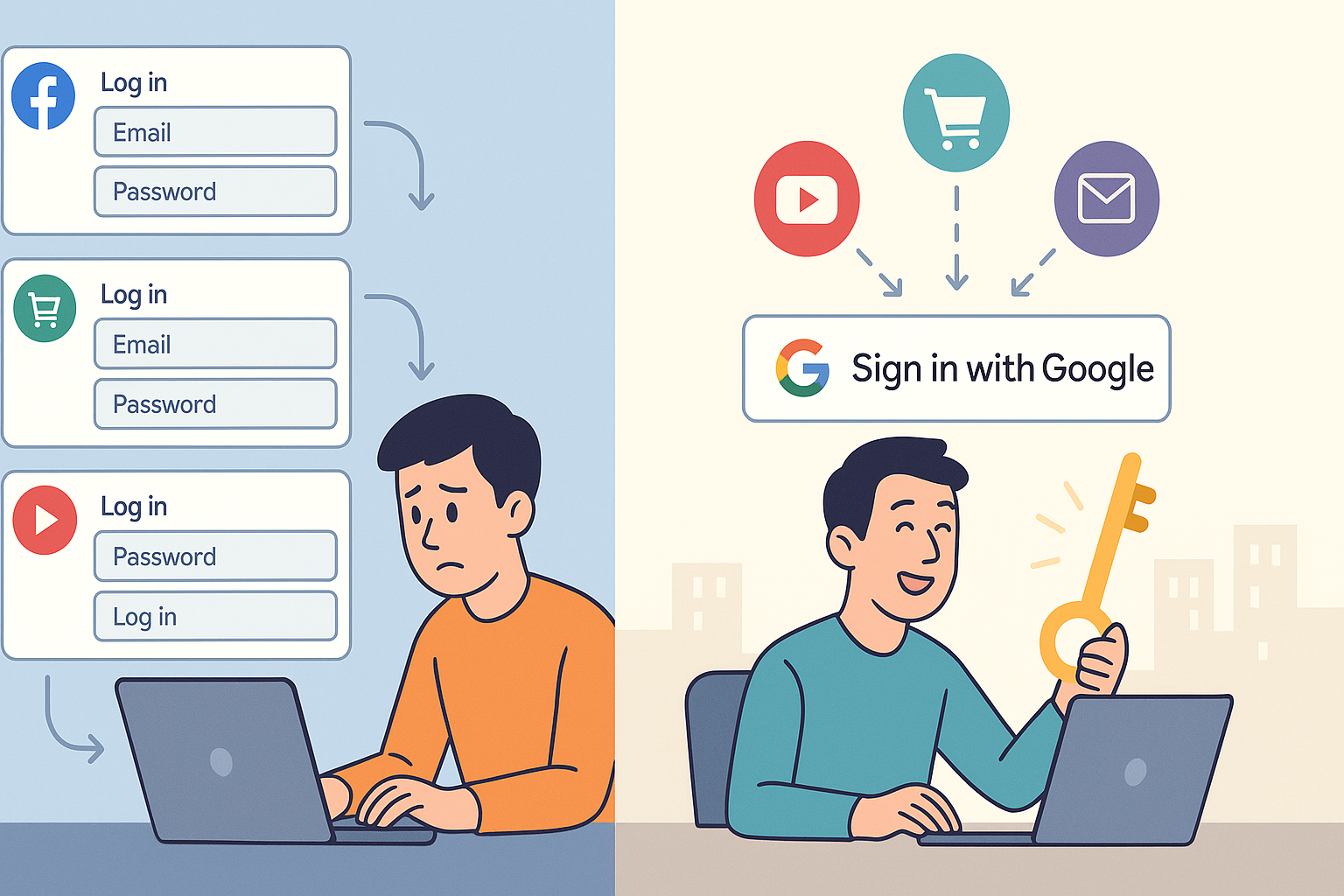
What Is Single Sign-On?
Single sign-on lets you log in to multiple websites using one trusted account—often Google, Apple, Microsoft, or Facebook.
Example:
- Click “Sign in with Google” and you’re instantly authenticated—no new password to remember!
Pros of SSO
- Fewer passwords to remember:
One login, many sites. - Strong security controls:
Major providers invest heavily in security and often require 2FA. - Quicker onboarding:
No lengthy registration forms or password setups.
Cons of SSO
- Single point of failure:
If your SSO account is hacked, multiple services are compromised. - Data sharing:
Sites may share more info with your SSO provider than you realize.
Best practices:
- Use SSO with providers you trust and always enable 2FA.
- Audit connected apps and remove ones you no longer use.
New Tools: Passkeys and the Passwordless Future
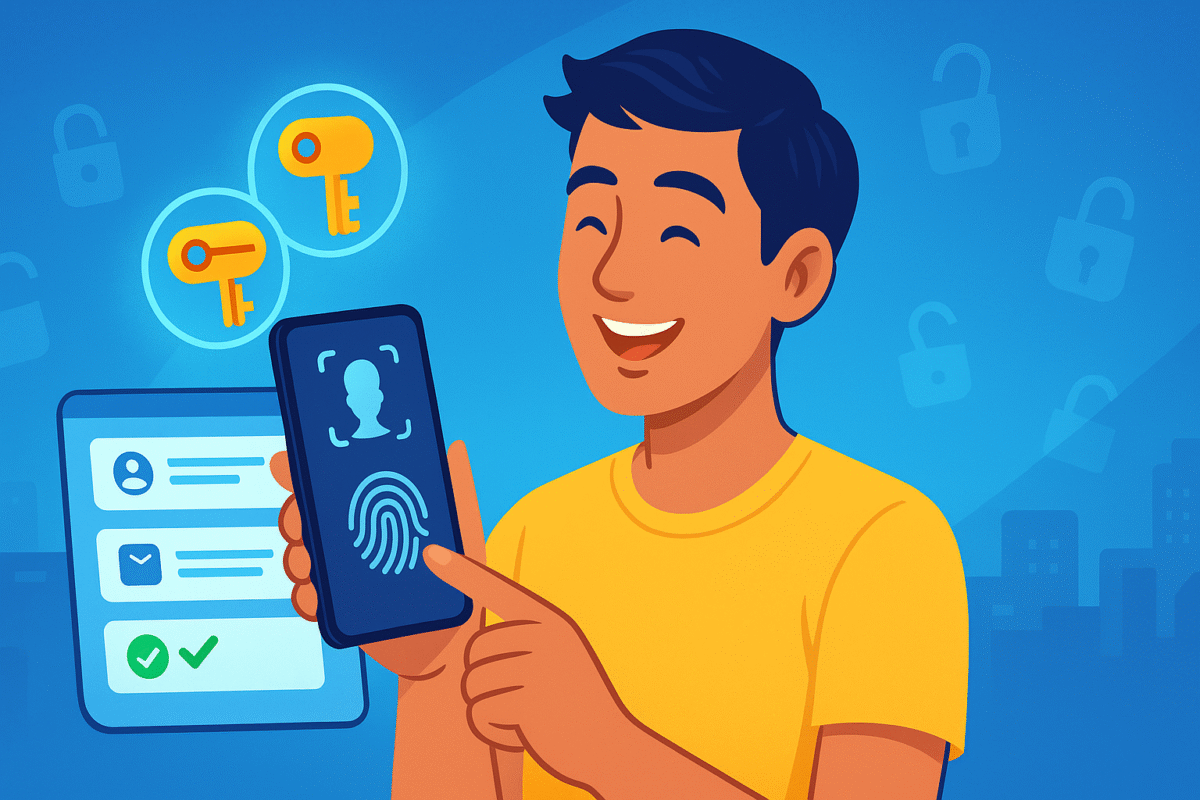
What Are Passkeys?
Passkeys are a new authentication method built on standards like FIDO2 and WebAuthn.
Instead of a password, your device itself (phone, computer, biometric sensor) becomes the key.
- You log in by approving a prompt on your phone or using your fingerprint/face—no password needed.
Why Passkeys Matter
- Immune to phishing:
You never type a password, so it can’t be stolen. - No password reuse or weak passwords.
- Already supported on Google, Apple, Microsoft, and major password managers.
The Passwordless Revolution Is Here
The future of authentication is frictionless and secure.
- Magic links: Log in by clicking a secure link sent to your email.
- Biometrics: Face or fingerprint scan unlocks your account.
- Hardware security keys: Plug in or tap to log in—no passwords to remember.
How To Get Started—A Step-By-Step Guide
1. Choose a Password Manager
- Research your options (see above) and pick one that fits your needs.
- Download and install the app or browser extension.
- Create your master password (long, unique, never reused).
- Import or add your accounts, let the manager generate strong passwords.
2. Enable Single Sign-On Where Appropriate
- Look for “Sign in with…” buttons on trusted sites.
- Always use SSO with accounts protected by 2FA.
- Regularly review and revoke access for old or unused apps.
3. Test Out Passkeys and Passwordless Options
- Try logging in with biometrics or passkey support where available.
- Set up backup options (a secondary device, recovery codes).
- Keep your devices updated and secured with a PIN, fingerprint, or face scan.
Common Questions About Password Managers and SSO
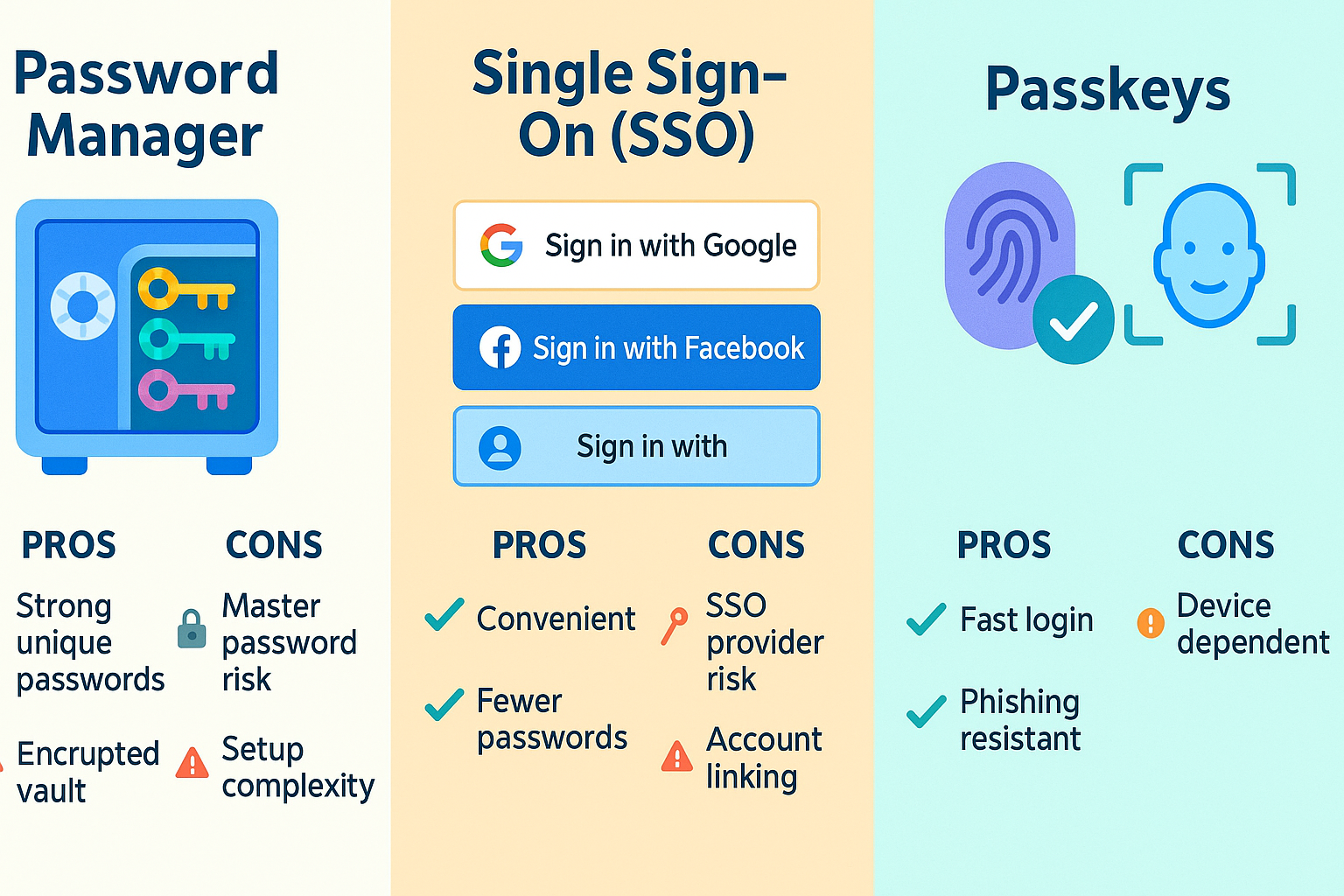
Q: What if my password manager gets hacked?
A: Password managers encrypt your data locally, so even if their servers are breached, your info is useless without your master password (which is never stored online).
Q: Can I trust SSO with my personal data?
A: Major providers have strong privacy controls, but review app permissions and use SSO only with trusted services.
Q: Are passkeys really more secure than passwords?
A: Yes—because there’s nothing to phish, guess, or reuse. They rely on device-based cryptography and biometrics.
Conclusion: Smarter Security, Less Stress
Gone are the days of writing passwords on sticky notes or using the same one everywhere.
With password managers, SSO, and emerging tools like passkeys, you can finally enjoy digital life without compromising on safety.
Get started today:
- Pick a password manager
- Try SSO on trusted sites
- Explore passwordless logins
The easier you make security, the more secure you—and your loved ones—will be.