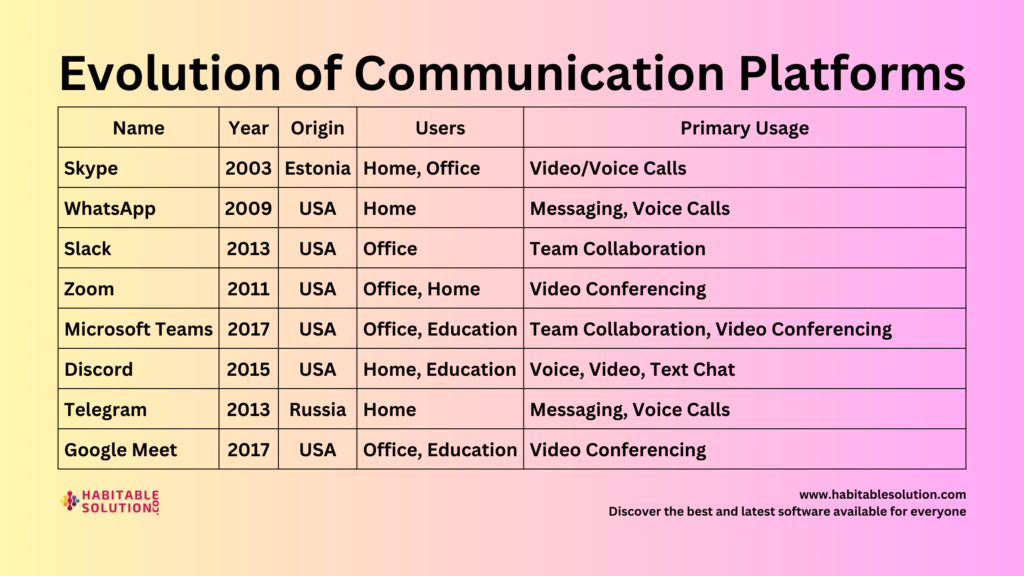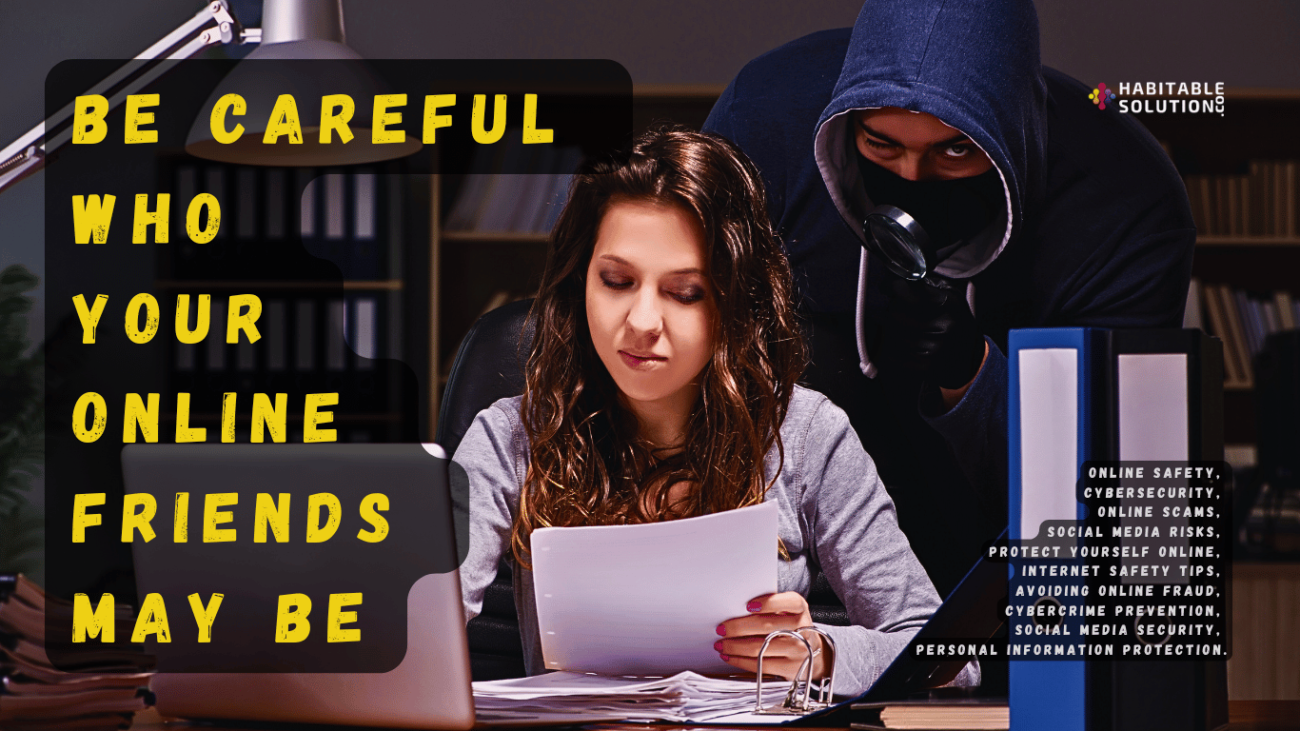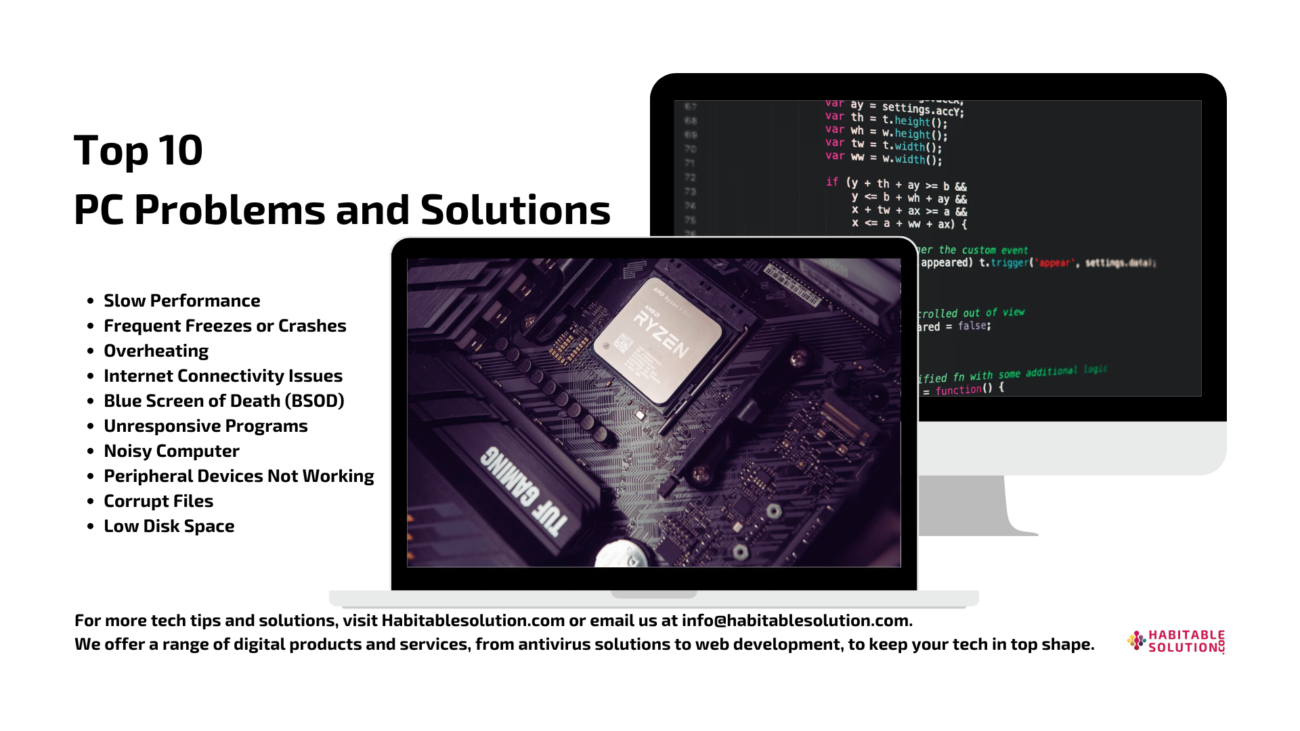
In today’s digital age, computers are an integral part of our daily lives. Whether for work, entertainment, or staying connected, PCs play a crucial role. However, as with any technology, problems can arise over time, leading to frustration and decreased productivity. Here, we’ll explore the most common PC problems and their solutions to help you keep your computer running smoothly.
Slow Performance
Frequent Freezes or Crashes
Overheating
Internet Connectivity Issues
Blue Screen of Death (BSOD)
Unresponsive Programs
Noisy Computer
Peripheral Devices Not Working
Corrupt Files
Low Disk Space1
1. Slow Performance
Problem: A slow PC is one of the most frequent complaints. Over time, your computer can accumulate junk files, unused programs, and fragmented data, leading to slower response times.
Solution:
- Remove unnecessary programs: Go to the Control Panel and uninstall any programs you no longer need.
- Run Disk Cleanup: Use the built-in Windows Disk Cleanup tool to delete temporary files and free up space.
- Defragment your hard drive: If you’re using a traditional hard drive, defragmentation can improve performance. (Note: SSDs do not need to be defragmented.)
- Upgrade RAM: Adding more memory can significantly improve performance, especially if you run multiple applications at once.
2. Frequent Freezes or Crashes
Problem: Your PC may freeze or crash unexpectedly due to software conflicts, insufficient memory, or corrupted files.
Solution:
- Check for software updates: Ensure that your operating system and software are up to date. Outdated software can cause crashes.
- Run a virus/malware scan: Viruses and malware can destabilize your system. Use a reliable antivirus program to perform a full system scan.
- Check for hardware issues: Sometimes, failing hardware such as RAM or a hard drive can lead to crashes. Use diagnostic tools to check for any hardware failures.
3. Overheating
Problem: Overheating can slow down your PC or cause it to shut down unexpectedly. This is usually due to dust buildup, poor ventilation, or a malfunctioning fan.
Solution:
- Clean your PC: Open your computer case and gently remove dust from the components, especially the fan and heat sinks.
- Ensure proper ventilation: Make sure your PC is not placed in a confined space or close to a heat source. Keep it in a well-ventilated area.
- Replace faulty fans: If your PC’s fan is not working, replace it immediately to prevent further damage.
4. Internet Connectivity Issues
Problem: Many PC users experience slow or intermittent internet connections, which can be frustrating, especially when working online.
Solution:
- Restart your router: Sometimes, simply restarting your router can fix connectivity issues.
- Update network drivers: Go to the Device Manager and check if your network drivers need updating.
- Disable unnecessary startup programs: Certain applications might be using your bandwidth in the background. Disabling them at startup can help improve your connection speed.
5. Blue Screen of Death (BSOD)
Problem: The dreaded Blue Screen of Death (BSOD) is a common issue that indicates a critical error in your system. This can be caused by hardware failures, driver issues, or software conflicts.
Solution:
- Note the error code: The BSOD usually provides an error code. Make a note of it and look up the specific issue online for troubleshooting steps.
- Update drivers: Often, outdated drivers can cause BSODs. Update all your drivers, especially for your graphics card and network adapters.
- Run a memory diagnostic tool: Faulty RAM can trigger a BSOD. Windows has a built-in Memory Diagnostic Tool that can help you detect memory issues.
6. Unresponsive Programs
Problem: Programs can sometimes become unresponsive, causing your PC to freeze or lag.
Solution:
- Use Task Manager: Press Ctrl + Shift + Esc to open the Task Manager, select the unresponsive program, and click “End Task.”
- Check for program updates: Outdated software versions may contain bugs that cause them to freeze. Make sure your applications are up to date.
- Reinstall the program: If a particular application consistently freezes, uninstall and reinstall it to ensure no files are corrupted.
7. Noisy Computer
Problem: If your PC is making strange or loud noises, it could be due to failing hardware, such as a hard drive or fan.
Solution:
- Identify the source: Try to locate where the noise is coming from. If it’s the hard drive, back up your data immediately, as it may be failing.
- Clean the fans: Dust buildup can cause fans to become noisy. Cleaning them can often resolve the issue.
- Replace failing components: If the noise persists, it might be time to replace the faulty hardware, such as the fan or hard drive.
8. Peripheral Devices Not Working
Problem: Sometimes, your external devices like printers, keyboards, or mice may stop working properly.
Solution:
- Check connections: Ensure all cables are securely connected and that the device is powered on.
- Reinstall drivers: Go to the Device Manager, uninstall the drivers for the malfunctioning device, and reinstall them.
- Test on another computer: If the peripheral still doesn’t work, test it on another computer to determine whether the device itself is faulty.
9. Corrupt Files
Problem: Corrupt files can cause programs to crash or prevent them from opening altogether.
Solution:
- Run CHKDSK: Windows has a built-in tool called CHKDSK that can scan and repair corrupt files on your hard drive.
- Restore from backup: If possible, restore the corrupted files from a recent backup.
10. Low Disk Space
Problem: Running out of disk space can slow down your PC and prevent new programs from being installed.
Solution:
- Delete unnecessary files: Use Disk Cleanup to remove temporary files, duplicates, and unused programs.
- Move files to an external drive: Transfer large files like videos and photos to an external hard drive or cloud storage.
- Upgrade your storage: If space is consistently an issue, consider upgrading your hard drive to a larger capacity or switching to an SSD for faster performance.
Final Thoughts
Regular maintenance is key to preventing many of these common PC problems. By staying proactive, keeping your software up to date, and performing routine cleanups, you can avoid costly repairs and ensure your computer runs smoothly.
For more tech tips and solutions, visit Habitablesolution.com or email us at [email protected]. We offer a range of digital products and services, from antivirus solutions to web development, to keep your tech in top shape.